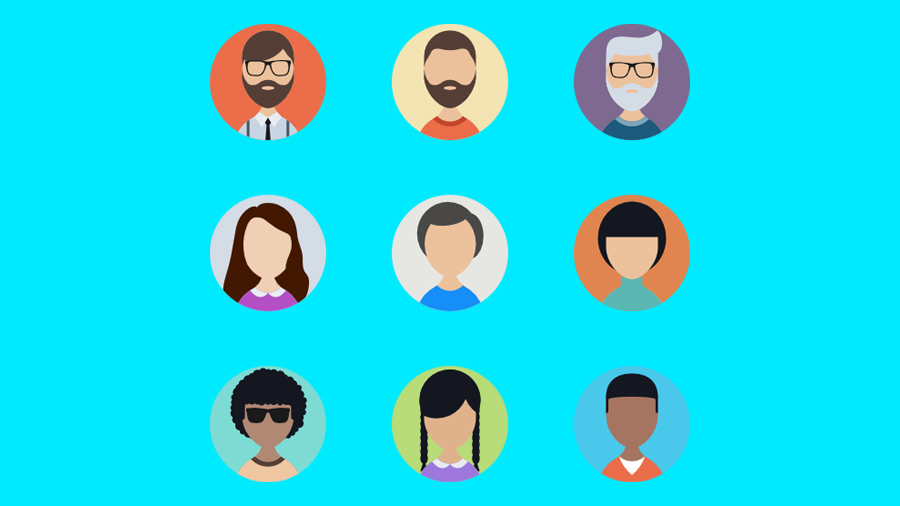Zoho One: Managing Users
Zoho One is a super powerful tool with more than 35 apps for managing your business. However, with all the possibilities, it is easy to get overwhelmed and not know where to go. With this quick video and article, we will show you how to add and manage users to any of your Zoho apps.
The first step is to go to the web address One.Zoho.com, and click on the gear icon in the top right of the screen. This is the setting menu, where you can access the backend of Zoho One. Here you can edit your organization information, your applications, administrative profiles, security policies, and more. For this tutorial, we will click on the Users icon. You can sort your users by Active, Inactive, and Pending. Once you click on a User, you will see all of their Applications and permissions. To add an application to a User’s profile, click the blue plus button. In order to add a User to your account, you must click on the blue button with the silhouette of a person.
Managing users in Zoho One is an important part to keeping your business organized and staying on top of your employees. Especially when your organization begins to scale and it gets difficult to keep track of all your employees. Zoho makes it easy to add, edit, and delete Users and their permissions in each app, allowing you to spend less time worrying, and more time on more important tasks.
You can view our tutorial video (to the right), which will take you through the process of adding and editing Users within Zoho One. If you are looking for more Zoho Customization, or business help like this, check out the rest of our blog posts here. Catalyst Connect also offers Custom Software Development. So what are you waiting for? Get in touch with us now!