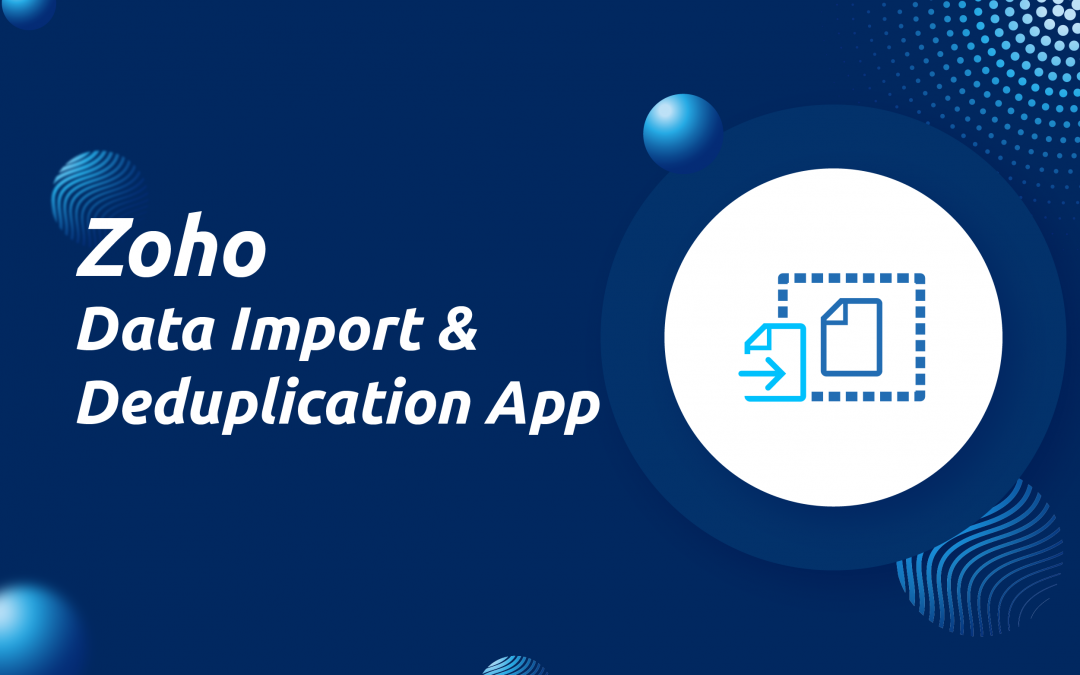Keep your CRM data organized with the Zoho Import Tool from Catalyst Connect
Information management is a staple of any business’ efficient workflows. In the course of doing business, CRMs get cluttered when trying to import data from sources that use different naming conventions and field structures. Data gets mislabeled and duplicate leads, contacts and accounts can start to crop up in even the best maintained systems.
While Zoho’s native deduplication and import tools can meet most needs, shortfalls quickly arise when importing data in different formats. Catalyst Connect is proud to announce the Zoho Import Tool, a data migration tool that enables businesses to import data with ease.
What is involved in a data import?
Importing data into a new system is fairly straightforward as long as the source data is clean and there are no duplicates. The complexity increases significantly when the imported data needs to be deduplicated against existing data or related to other records that exist in the system. For these reasons, there are a few factors to consider:
- Has the source data been deduplicated
- How will duplicates be identified between existing data and the new source data
- Will duplicates exist in just one module or multiple module (e.g., leads and accounts)
- Will the newly imported data need to be associated with existing records in Zoho?
- Does the source data have the Zoho ID as a primary key?
While Zoho has a few tools to help with data imports and deduplication, depending on the answers to these questions, Zoho’s native tools may not be able to successfully import the data without causing errors or redundancies in your CRM.
What tools does Zoho offer?
Simple tools include the Zoho CRM migration/ import feature and the dedupe tool at the module level. The migration tool is sufficient if all your data is already perfectly related with primary keys– if it isn’t, you will need to break out excel…or use the Catalyst Connect Import Tool. Additionally, if your organization needs to periodically import new data into Zoho from purchased lists, trade shows, etc., you may have difficulty using Zoho’s standard import tools. Reasons for this include that the naming conventions may differ between a list and your records, for example Disney vs Disney inc. Zoho import tools unfortunately rely on an exact name match to deduplicate on import.
While it’s true that you can import the data through Zoho’s import tool and then use the deduplication feature to dedupe based on an email or Phone number, even in this use case we run into formatting issues like +1 555-555-5555 vs. (555) 5555555. And if a company (like the Disney example above) already exists as an account the duplicate may not be found when importing into the Leads module.
The Catalyst Connect import tool was developed to handle exactly these problems and more.
How Catalyst Connect’s Import Tool can help.
- On import, the Catalyst Connect Import Tool can deduplicate across ANY common field in Zoho and the source file
- It will check for duplicates across multiple modules (e.g. Leads and Accounts)
- The Import Tool can keep import templates, so as long as your field mapping doesn’t change, future imports will take seconds. You can even fully automate this process by having the import tool ingest files through an FTP server automatically. (Yes, this in effect can create an integration between an external data source and Zoho CRM).
- Our tool can use non primary keys to associated imported data to records in the CRM
Example: Consider a company that keeps a database of Real estate agents in their CRM as contacts and their MLS agent ID as a field in Zoho.
Without the Catalyst Import Tool you would need to first export your Agents from Zoho with their MLS agent ID and the Zoho record ID. Then import that list with the MLS listings into Excel and, using a Vlookup or Index match, append the Zoho record IDs of the Agents to the MLS listing, and then import the data into Zoho so the Lookup field would populate (yeah… it sucked just writing that out).
Using the Catalyst Connect Import Tool you can import MLS listings into a custom module and use the MLS agent ID to associate the listing to the Agent in Zoho via a lookup field. Using our tool you can associate that MLS listing to MULTIPLE Zoho records like the Broker based on a name match in a single import.
One last thing
Finally, the Import Tool can schedule automated data imports from an FTP server requiring no manual intervention. For organizations requiring regular data imports this is a no-brainer. The scheduled import feature turns your CRM into a self-sustaining information ecosystem.