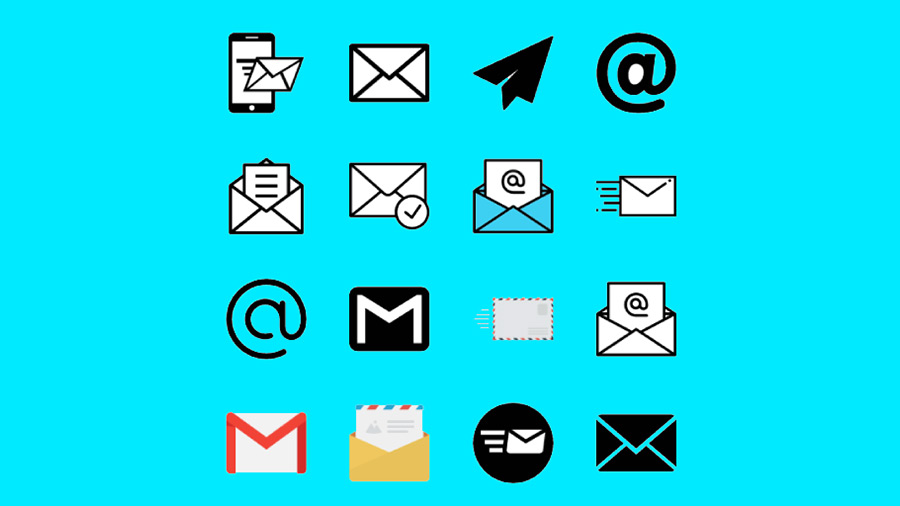Overview of Zoho Campaigns
Zoho Campaigns is a powerful tool when it comes to email marketing, and keeping everything organized. However, it takes a bit of effort to get it set up and get acquainted with the system. In this tutorial blog and video, Catalyst Connect will take you through the process of setting up Zoho Campaigns, including proper syncs, and different campaign types.
The first step in setting up your Zoho Campaigns will be to create a sync (or commonly more). The sync is what brings your leads and/or contacts into Campaigns from the main CRM. From a sync, you choose which fields you can bring in to Campaigns, which can affect what emails people receive. For example, you can bring in a field labeled “Newsletter” from CRM, and set a rule in Zoho Campaigns deciding whether or not they will receive your Newsletter Campaign.
When creating a sync, you will decide which list to pull the records into, or add a new list. These lists will have specific criteria that you define. For example; “New Leads”, “Contacts”, “Nurture” are some of the lists we use. Be careful when naming lists, as subscribers can see the list names when they change their mailing list preferences. There are also Segments, which are within lists, that you can use to get even more granular with your records. These lists and segments will be used to decide who your email marketing campaigns go out to.
Within Zoho Campaigns, you can choose to do Email campaigns, Autoresponder Campaigns, and even Advanced Campaigns. Email Campaigns are one-off campaigns that will be sent once to all recipients. For these campaigns, we like to send emails about new products, new pricing, additions to the team, or anything that doesn’t need follow up messages. These are simple to set up, you choose the recipients, create the content, and select when to send it.
Autoresponder Campaigns are a bit more in depth. We have our sales pipelines set up with autoresponders, as well as our nurture campaigns. Autoresponders are great for sending emails that are spaced apart to keep your name in current Lead or Contact inboxes. You can customize these campaigns based on calendar dates, sign-up dates, or even actions within your emails (if they click on a certain link or button). There is a lot of customization available within Zoho Campaigns, so I recommend watching the video we have created about it!
If you are looking for more business help like this, check out the rest of our blog posts here. Catalyst Connect also offers Custom Software Development. So what are you waiting for? Get in touch with us now!